Friday, October 24, 2014
Designing, Creating, Building and Inventing = Makerspace
What is a Makerspace?
A makerspace is a DIY gathering place for students to design, create, build and invent. There are many different tools or varying abilities for people to build on their craft. Our district makerspace is located in the high school Media Center in which we have multiple supplies and tools to make. Our makerspace includes a Makerbot 3D printer, a 3D replicator, little bits, a Kano, Raspberry Pi's, Arduinos, Makey Makeys, a recording area equipped with a green screen, as well as links to coding applications.
Purpose:
In the traditional classroom, we are asking students to find answers to questions, but in a makerspace the focus changes to the students asking the right question. Students learn new skills through trial-and-error and perseverance to create something brand new. It's all about the experience and learning and having something tangible and/or applicable to the real world when they are finished with their project. We do not want the students just to make to make, but rather to create items that will go beyond the school and can solve real-world issues. Our focus for the students is to make something that can improve his or her life or someone else's whether that is an improvement on something that has already been created or inventing something themselves.
Process:
There are two different sets of skills learned in the process of making. One is based on learning the tools themselves and the other relates to the problem-solving skills developed from making. Learning the tools themselves, such as how to run the 3D printer, can be taught through manuals, Youtube videos, or good ol' Google. The other set of skills, which tend to be taught less in schools, are those which seem to be the most important - problem solving and diagnostic thinking. These skills determine why something is not working, figuring out a creative solution, being meta-cognitive, and also managing stress and emotions while persevering to make something unique and useful.
Many students will start creating by mimicking others' work, using creations on Thingiverse, Youtube, or other DIY websites. We feel this is an important part of the learning process, as students need to build confidence in risk taking while creating. They first need to figure out how the hardware and software work. Once they are comfortable in that step, then they start moving into creating items on their own.
Another important aspect of the makerspace was for us to have multiple ability levels of tools, software and hardware. We have multiple levels of learners and we want everyone to find something of interest to them. We have some simple items such as little bits and kano, but once users become comfortable, these simple tools can become complex with some imagination. By also providing items such as Arduinos and Raspberry Pi's, students who already have a foundational understanding or programming, can create and keep moving forward. Creating, building, problem solving and inventing are all skills we want our students to be able to do when they leave our district; therefore, providing them with a place and tools to develop these skills is an essential part in the creation of our makerspace.
Tuesday, October 21, 2014
Taking a Screenshot on a Chromebook
At times, you may need to take a picture of what is happening on your screen. This is called a screenshot. Doing this on a Chromebook is much different than on a Mac. To do so on a Chromebook, use the following steps.
To access your files app, click on the launcher and find the Files icon.
When you click on your Files icon, a list of your files appear. Look for those that say screenshot and have the picture icon beside them.
You can now add these to Google Drive, Google Classroom, a blog entry, or any other place you may need a screenshot.
Thursday, October 9, 2014
On the Chromebook - Where's my caps lock?
The design of the Chromebook is little different from a traditional laptop or desktop computer. The first difference that you probably noticed is the "missing" keys on the keyboard.
So what do you need to know to make the figure out the keyboard shortcuts?
Here is the first thing for you to do. Press CTRL + ALT + ? and you will see all the available
keyboard shortcuts. Instead of function (fn) keys, you have specific keys for managing your Chrome browser. Getting used to this may take a while, but once you get the hang of it, I am sure you will find it helpful.
The Search Key and Caps Lock Key
Your Chromebook does not have a caps lock key. The caps lock key has been replaced with a search key (that looks like a magnifying glass). The search key opens the Chrome OS apps menu, which is a very helpful key. If you are certain you want to have a caps lock key instead, go to settings and search for Keyboard. From keyboard settings, you can change the function of the search key to caps lock.
The search key seems to be more widely used over the caps lock for school purposes. When the caps lock is REALLY needed, use the following keyboard shortcut. ALT + SEARCH
This keyboard shortcut will enable and disable caps lock. When caps lock is turned on, you will
see a up arrow like icon on next to time on the taskbar.
Tuesday, October 7, 2014
Posting Comments on Blogs
The fifth and sixth graders just started blogging about their thoughts on current events for their social studies class. I wanted to see the power of a blog - rather than it being just a place for their teachers and classmates to see, it is a place where they can have a worldwide audience. So, after the students' first posts, I taught them about commenting.
Many times when reading student blog comments, I see unproductive comments such as "Great blog" or "Hi". Those comments do not move the conversation forward for the reflective conversations that blogs really encourage, so it was essential to teach the students about appropriate commenting on blogs.
We watched this video on creating productive comments (created by some elementary students) and then made a list of the expectations for commenting.
2. Compliment the blogger in a specific way about their post
3. Add new information about the topic
4. Make a connection
5. Ask a question to the writer to keep the conversation moving forward
6. Proofread
The students took these expectations to heart! I was impressed with the transformation in the quality of comments just from having these expectations in front of the students.
Before the lesson, I would see comments such as the one below.
Many times when reading student blog comments, I see unproductive comments such as "Great blog" or "Hi". Those comments do not move the conversation forward for the reflective conversations that blogs really encourage, so it was essential to teach the students about appropriate commenting on blogs.
We watched this video on creating productive comments (created by some elementary students) and then made a list of the expectations for commenting.
Expectations for commenting on blogs
1. Read previous comments to make sure you are adding something new to the conversation.2. Compliment the blogger in a specific way about their post
3. Add new information about the topic
4. Make a connection
5. Ask a question to the writer to keep the conversation moving forward
6. Proofread
The students took these expectations to heart! I was impressed with the transformation in the quality of comments just from having these expectations in front of the students.
Before the lesson, I would see comments such as the one below.
These are a few examples after today's commenting lesson:
Monday, October 6, 2014
Getting back into your Blog
You have created your blog using Blogger, but do you remember how to get back into it to create, edit, and post? This post will walk you through the steps.
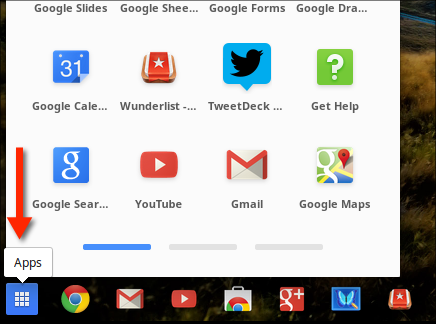
First, click on your launcher and find Blogger.
Next, Click on the Blogger icon.
 If you are wanting to edit a post you previously started, click the drop down arrow shown to the right and choose posts.
If you are wanting to edit a post you previously started, click the drop down arrow shown to the right and choose posts.
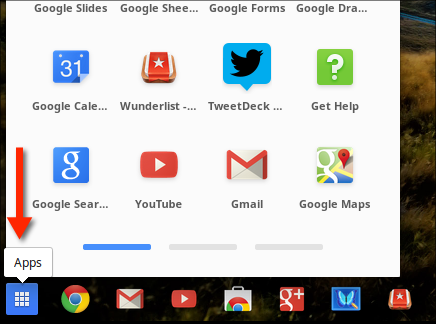
First, click on your launcher and find Blogger.
Next, Click on the Blogger icon.
You should see your blog listed. You do NOT need to create a new blog.
 If you are wanting to edit a post you previously started, click the drop down arrow shown to the right and choose posts.
If you are wanting to edit a post you previously started, click the drop down arrow shown to the right and choose posts.
Hover over the post you want to edit and click on the words edit.
When you are done editing, you can either save (if you still need to work on it) or publish if you are done with your post. These are located at the top right hand side of your post.
Following these steps will get you back into your blog to edit and post.
Middle School Chromebook Rollout
The Nevada Middle School students and teachers had been waiting patiently for the 1:1 Chromebooks to arrive. Finally, the day arrived for rollout and a boot camp on how to use their new devices. The students have now been using their Chromebooks for a little over a week and are enjoying the benefits of doing work online!
There have been a few issues with passwords and some network security from home, but for the most part things are smooth sailing with students and teachers. As we move forward, students and teachers will be working on collaborating, connecting to the outside world, thinking critically and creating on these devices. We are working on moving beyond information that students can Google, but rather focusing on students being the creators of their own learning and connecting to the outside world.
We know this will be a year of learning for both the students and teachers but we are excited to get started in this journey at the Nevada Middle School.
Subscribe to:
Posts (Atom)













